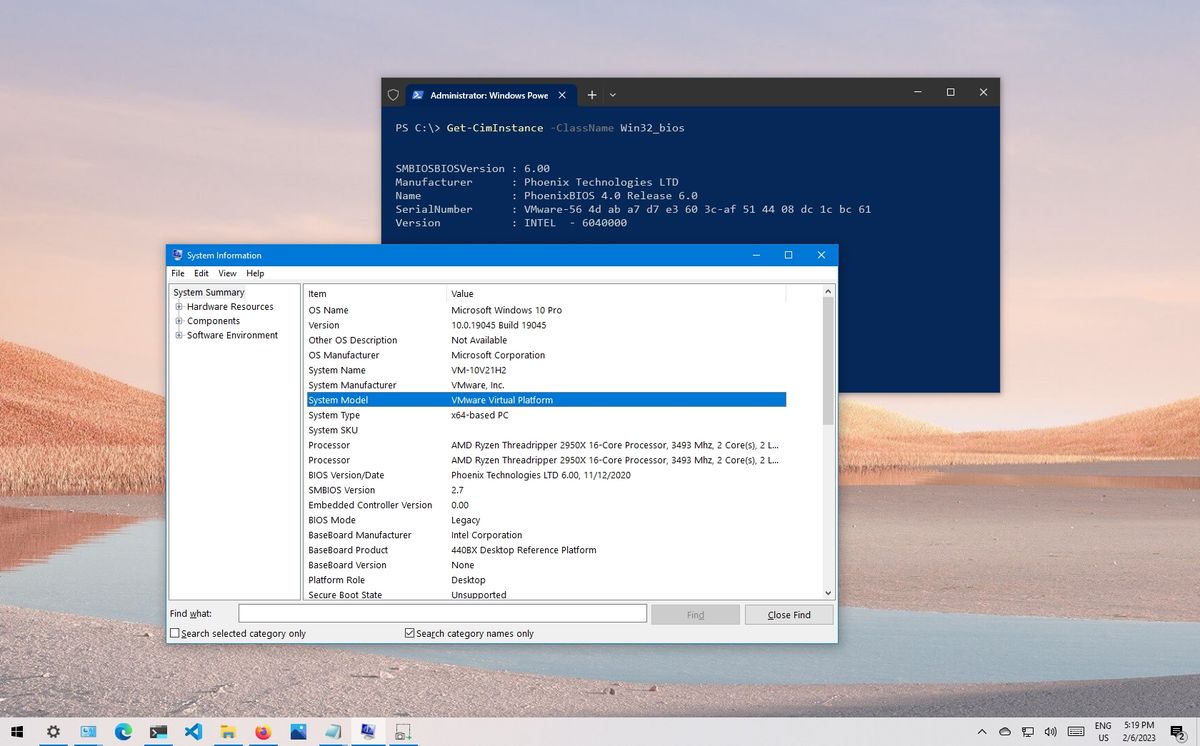
"Cycles of technology unfold: selling empowers the past to embrace the future, while repair unveils the hidden beauty within the flaws."
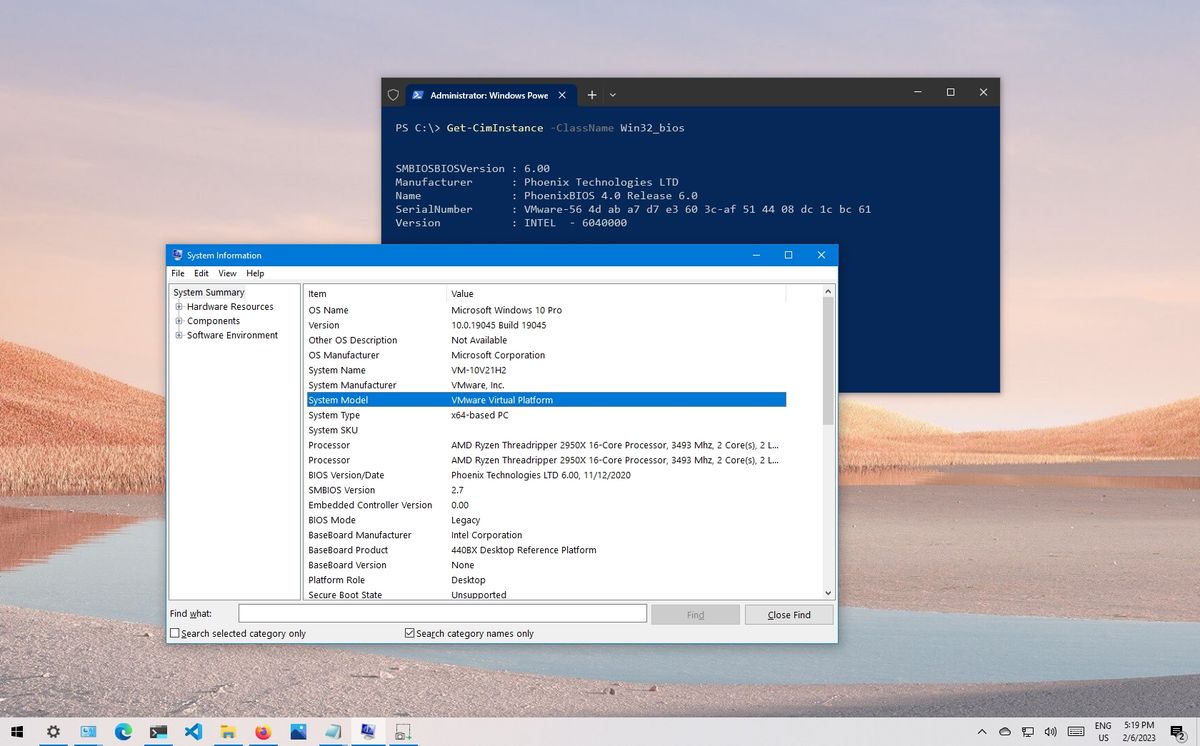
Identifying your laptop model and its specifications can be useful for various reasons, such as upgrading hardware, troubleshooting issues, or simply knowing what hardware you have. Here's how you can do it:
1. **Check the Sticker on the Laptop:**
- Most laptops have a sticker on the bottom or inside the battery compartment that provides basic information about your laptop. This sticker often includes the laptop's model name or number.
2. **Access the System Information:**
- On Windows:
- Press the **Windows key + R** to open the Run dialog box.
- Type **"msinfo32"** and press **Enter**.
- The "System Information" window will appear, displaying detailed information about your laptop's hardware and software. You can find the "System Model" under the "System Summary" section.
- On macOS:
- Click the **Apple menu** in the top-left corner.
- Select **"About This Mac"**.
- The "Overview" tab provides information about your Mac model, processor, and memory.
- On Linux:
- Open a terminal window.
- Use the **"lshw"** command to list hardware information. You may need to install this tool if it's not already installed on your system.
- The output will provide details about your laptop's hardware components.
3. **Check the BIOS/UEFI:**
- You can access the BIOS or UEFI settings during the laptop's boot-up process. Look for a screen that displays system information, including the laptop's model and specifications. The exact key or combination of keys to access the BIOS/UEFI varies depending on the laptop manufacturer (e.g., F2, F12, Del, Esc).
4. **Use System Utilities:**
- Some laptops come with system utilities provided by the manufacturer that can provide detailed information about your laptop's specifications. These utilities may be pre-installed on your laptop or available for download from the manufacturer's website.
5. **Visit the Manufacturer's Website:**
- If you know the laptop's brand and model name or number, you can visit the manufacturer's website and search for your laptop's model. The manufacturer's website often provides detailed specifications and product information.
6. **Check the Packaging or Purchase Receipt:**
- If you still have the original packaging or purchase receipt, it may contain information about the laptop's model and specifications.
7. **Third-Party Tools:**
- There are third-party software tools available, such as CPU-Z or Speccy, that can provide detailed information about your laptop's hardware. Download and install one of these tools and run it to view your laptop's specifications.
Once you have identified your laptop model, you can use this information to search for more specific details about its specifications online or contact the manufacturer's support for further assistance if needed.
"Cycles of technology unfold: selling empowers the past to embrace the future, while repair unveils the hidden beauty within the flaws."
Here are several compelling reasons why you will find immense satisfaction in choosing our services.